

 |
 |
|
|
 Backup to FTP
|
Zip Backup Freeware | Automatic ZIP Compression Backup on CloudZIP backup compression is utilized by Handy Backup to reduce space required for backup data storage. This way users can either store more backup data in a limited space or lessen amount of storage for somewhat large backup files. Zip Backup FreewareHandy Backup can compress backup files to ZIP format using its integrated backup compression algorithm. The compressed files can be stored then as a single archive or as multiple zip files, one for each folder/file. What to Backup to ZipThere is a whole lot of data that you can backup with compression:
*Database and Disk Image Backup are features of the paid version of Handy Backup. Handy Backup free for Cloud does not provide this functionality. Why Backup with CompressionThe most obvious reason to consider zip compression backup is to save up space. Backup files can be extremely heavy to just store them unpackaged. The other advantage is that zip files can be encrypted to keep them safe. Zip backup files are also easier to send by email (in case you need to share your backups). Sometimes zip bacup can save you some time by copying your files into a single archive rather than backing them up one by one. Scheduled backup can lessen your work time even more, managing the process automatically. How to Backup to Zip With HandyBackup Free for CloudBy following this instruction you will be able to backup in zip file in Handy Backup.
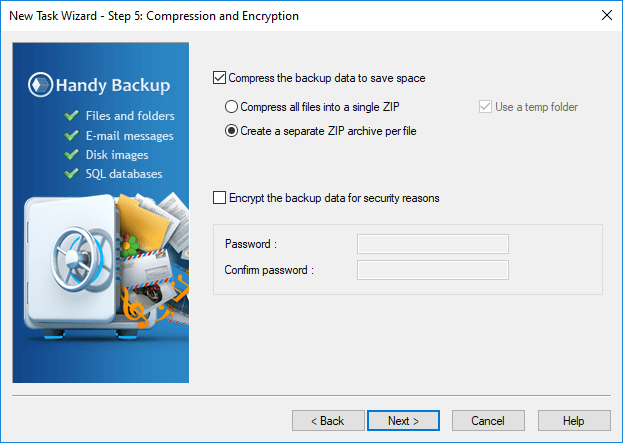
Congratulations! Now you have a zip backup task. This and many more features await you in the Handy Backup. Download Handy Backup free for Cloud today and see for yourself! Read also about Automatic ZIP Backup Software in shareware version of Handy Backup. |
 |
|||||||||||||||||||||||||||||